Google has recently developed a new launcher for Android that integrates Google Now. Although the Google Experience Launcher is exclusively designed for the Nexus 5, you can use the tweaks below to use the new Launcher on other Android gadgets.
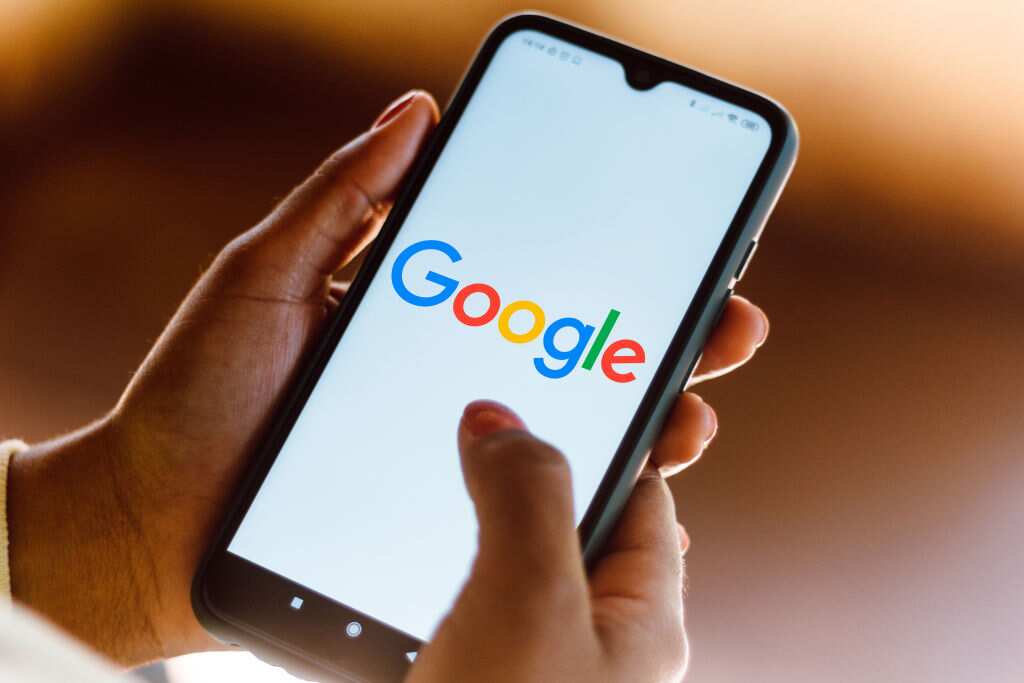
Some users might feel confused about the changed interface when the Nexus 5 was released with an entirely changed appeal in 2013. Since the device launched with the Android 4.4 KitKat, the biggest change was to the launcher, as Google has now considered simplifying the user experience. Since the launcher is an active part of the user interface (UI) and manages your home screens and apps tray, it becomes important to carry a simple appeal. Accessing Google Now and other services was difficult in the previous Launcher, but you can now easily access those by just swiping the sides on the Nexus 5. Additionally, Google’s smart search and information system on the home screen has undergone tremendous improvements, and you can access them more directly. Although the Experience Launcher is made available exclusively for the Nexus 5, you can still use it on Nexus 4, Nexus 7, and Nexus 10 devices by following these tips:
Tips to Install the Google Experience Launcher
READ MORE :
- Backup Your Mac to a Hidden Location With Rsync
- Best Phones to Buy in 2017
- Installing WordPress For Your Website
- Wall Street Can Sell Bets on Your Life
- How to Select the Best Android Tablet
You may be surprised that every Android phone or tablet comes pre-installed with the Experience Launcher, and its code is usually in the official Google Search app. Like other Google apps, the Google Search app comes pre-installed with Android devices and automatically updates itself from the Google Play Store by default. The Experience Launcher’s code is already there in every Google Search version, and the current version- 3.1.8- can run on all Android 4.1 or later devices. Android apps can only run on devices that support its internal architecture, and the Nexus 5 has a special app to activate the Experience Launcher’s functions.
If you also want to install and use Launcher on your Nexus 4, Samsung Galaxy S4, HTC One, or any other Android 4.1 or newer device, then follow these steps:
1. Download the Enabler app by visiting the Android Police’s site and downloading the com. Google. Android. launcher file. You can download it directly on your device or your computer and then copy it.
2. Now, enable the ‘Unknown Sources’ option by accessing the Security screen and sideloading the file. For security reasons, you can also turn off the ‘Unknown Sources’ option later.
3. After sideloading the file, tap your device’s Home button and choose the ‘Google Search Launcher’ as your new launcher.
It is important to know that the launcher may not work perfectly on all devices as it is not officially available to all Android devices. The company is constantly releasing bug fixes to improve how the Launcher works on ‘unsupported’ devices and will fix the issues in the upcoming months.
How to Use the Google Experience Launcher?
Undoubtedly, the new launcher will bring remarkable improvements in the overall Google experience and the home screen experience on any Android-run device. There is no second thought that Android apps are developed to make your device run faster, but the situation becomes wondrous when free Android apps take charge. You can use the Experience Launcher in the following ways and make full use of its services:
• Voice action – Undoubtedly, the Launcher is ‘always listening .’ You can say ‘OK, Google’ and start talking to begin the search. Always remember that the feature will work only when your phone is on, and you’re at your home screen.
• Google Now integration – You can access the Google Now feature by simply swiping left from the home screen. The new launcher eliminates the waiting time that required the Google Search app to load in previous versions to access this feature.
• Google Search app – The Google Search app in the new launcher takes up the entire home screen, and you can access it by tapping on the search bar atop the home screen.
• App drawer – The new launcher offers a cleaner experience and allows the app drawer to display all your installed apps right on the home screen background. The tabs that were earlier cluttering the top of the app drawer are no longer part of the interface, as it now supports transparent status and navigation bars.
• Widgets – You can access widgets in the launcher by long-pressing the home screen background.
Conclusion
Remember that some features will work only if you’re using Android 4.4 KitKat, so don’t panic if you don’t get the desired response. The new launcher’s animations seem much faster when compared to the stock Android launcher running on Android 4.3 in the Nexus 4. Google makes every possible move to make its Android apps and their features, functions, and other things work perfectly and right on track for users’ comfort and convenience. According to the recent moves, the company is working towards making the Launcher available as an option on all Android devices. Hopefully, the launcher will be available to download as an app from the Google Play Store so you can enjoy the Google-designed Android home screen shortly.











